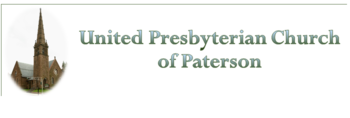On Realm, you have access to your giving records. You can view them at any time and print out reports for tax purposes as well. Here’s how.
Go to UPC-Paterson on Realm and fill out your username and password.
NOTE: if you don’t already have an account, you’ll need to create one to proceed. Here’s directions on how to do that.Find the GIVING page from the main menu on the left side of your screen and click it.
When the next page opens, look to the right side of the screen and you’ll see a blue button that says “20XX Contribution Statement. Click that button.
NOTE: if you haven’t given anything or only given loose cash, we’ll have no official record of your giving, and you won’t see that button.
You should see a new pop-up window indicating that your report is generating.
The next window will give you a print preview of your contribution statement. Depending on your computer, you might have the option to print directly from this page, or download a document to print whenever you want. If you choose to download the file will download to wherever your computer downloads files by default. Typically this will be in your Downloads folder in “My Documents” (PC users).
Once you’ve saved your giving statement, you can keep it in your records or print it out for tax purposes.